Importing Google Timeline Data into Vora
Google Timeline (formerly Location History) records your location history, allowing you to view places you’ve visited and routes you’ve taken. Vora is a personal location and timeline app that lets you visualize, analyze, and make use of your location data privately on your device. Importing your Google Timeline data into Vora allows you to bring your historical location records into a more privacy-focused and feature-rich environment.
Note: Google has rolled out changes to Timeline. Timeline data is now stored on your device, and Timeline for web browsers has been discontinued. If you did not update your Google Maps app in 2024, you may have lost access to much of your Timeline data. See Google’s official instructions for details.
If you try to use the web-based export instructions today, your downloaded data will not include any location history. However, if you exported your data before the web-based Timeline was discontinued, you can still import that data into Vora, as it supports the old format. See instructions for importing legacy data.
Step 1: Export Your Google Timeline Data from Google Maps
- Open the Google Maps app on your iPhone or iPad.
- Tap your account button (your profile photo) in the top right corner.
- Tap Settings in the menu.
- Tap Personal content.
- Tap Export Timeline and follow the prompts to export your data.
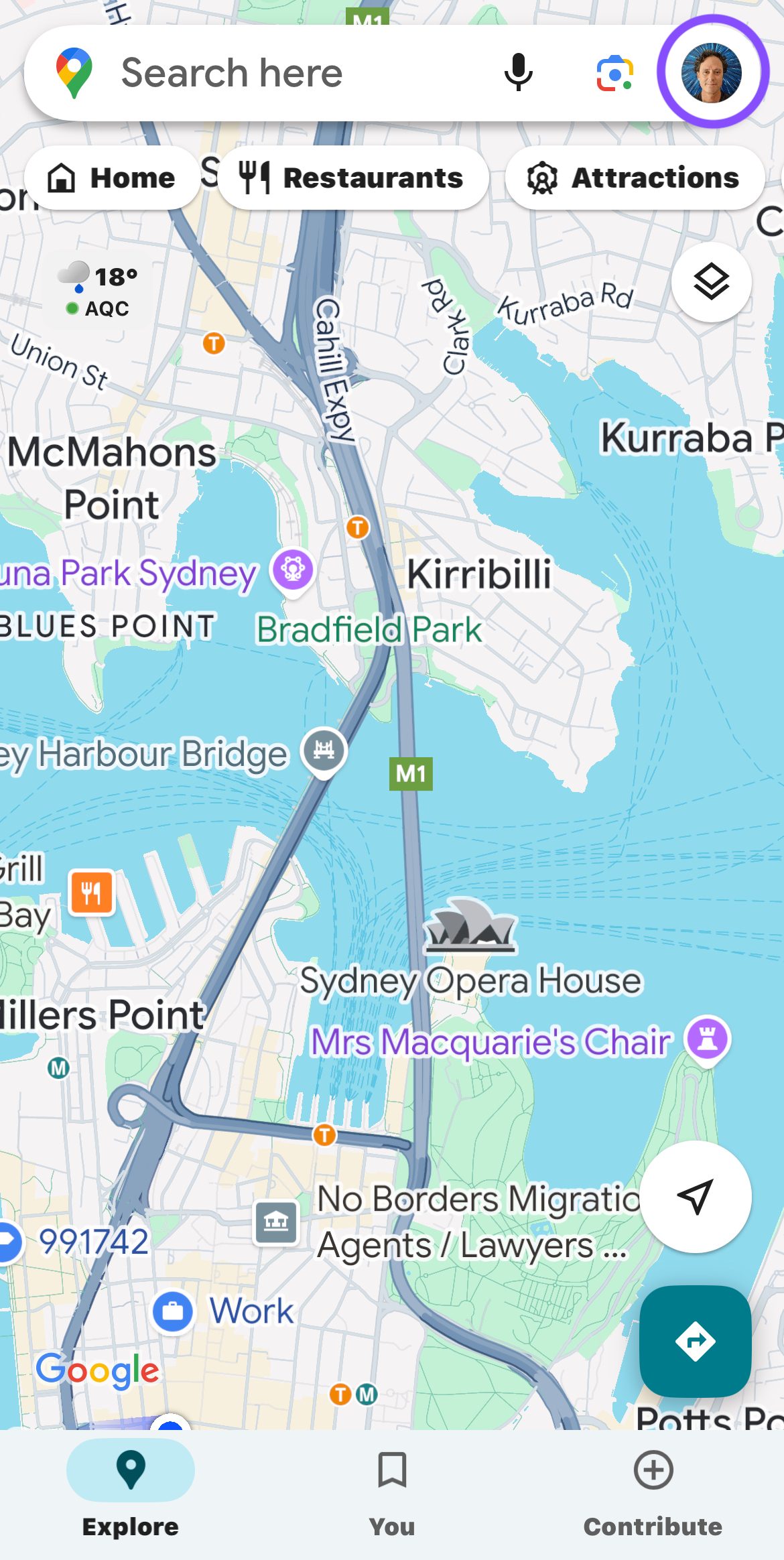
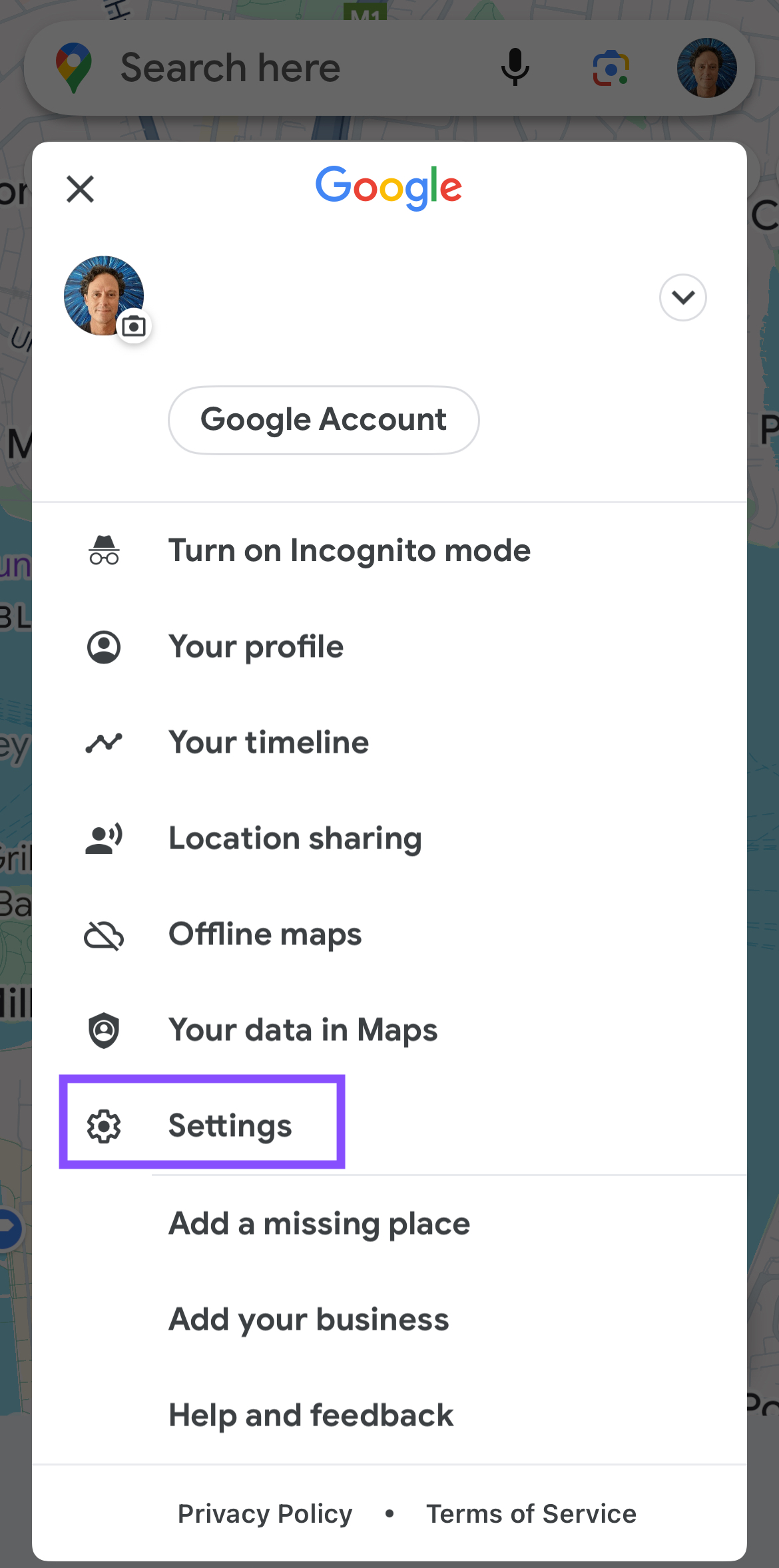
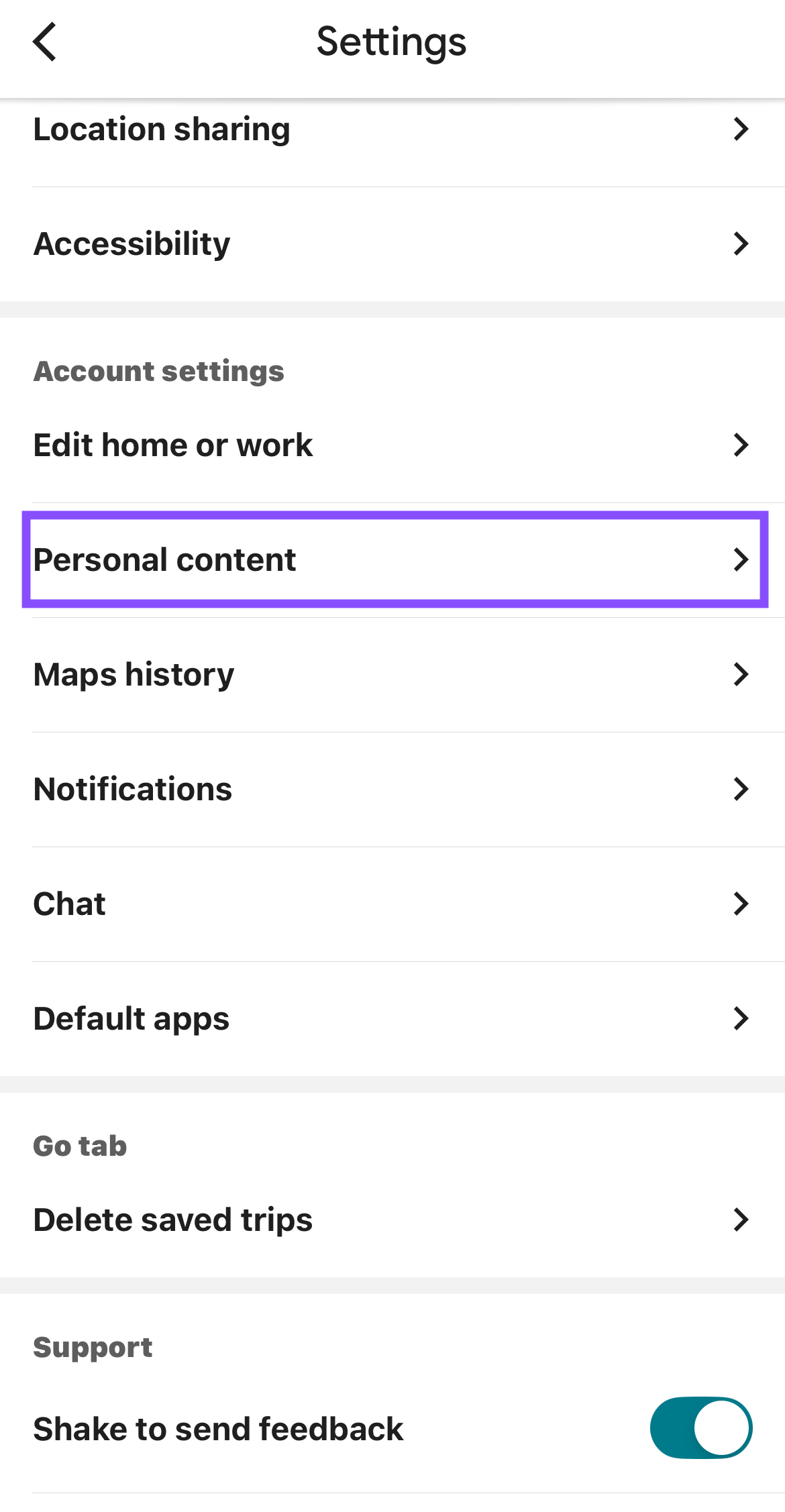
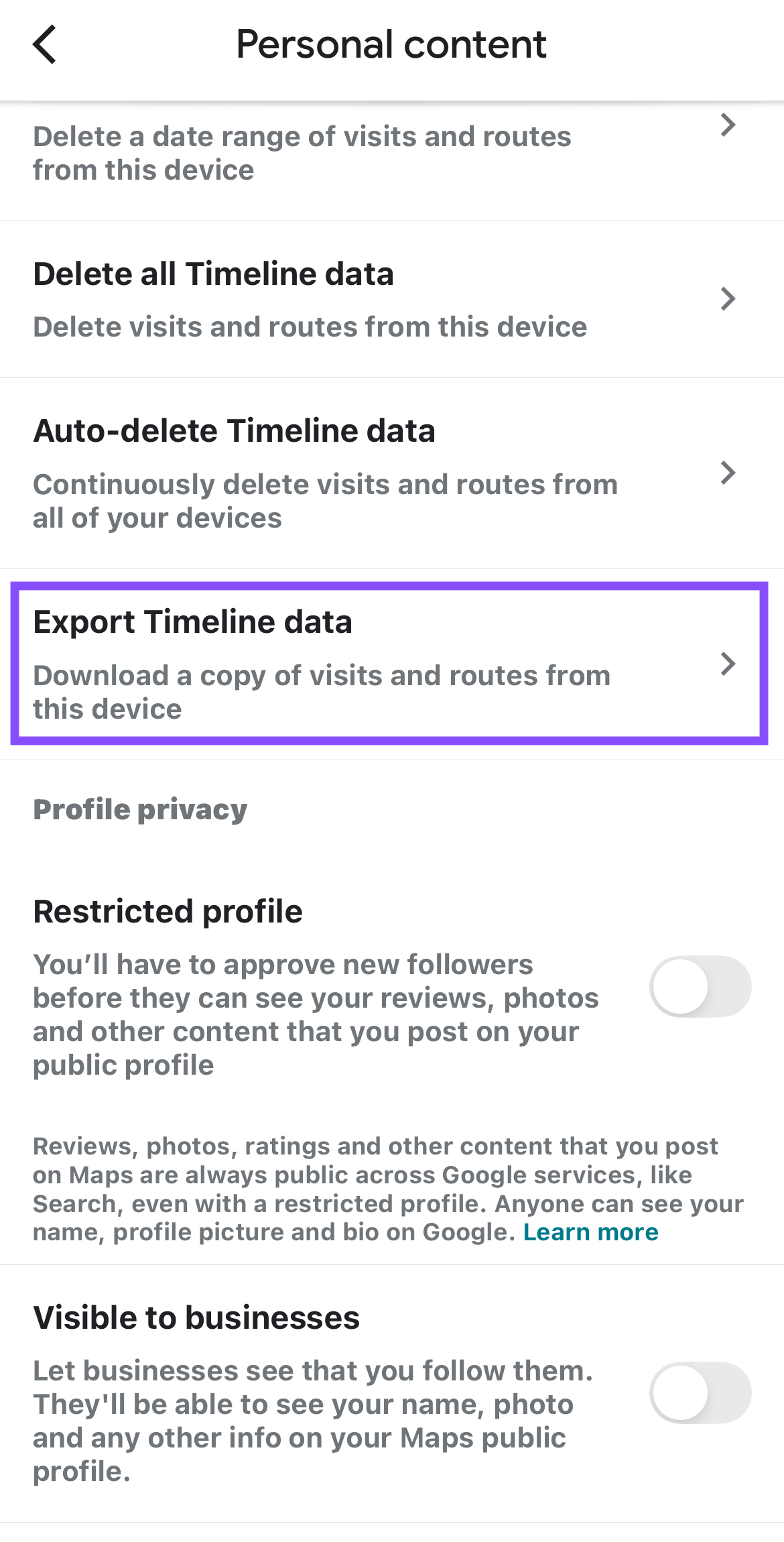
Step 2: Import Directly into Vora (iOS)
After you tap Export Timeline in Google Maps, choose the Vora app as the destination for the export. The Vora app will automatically launch and begin the import process.
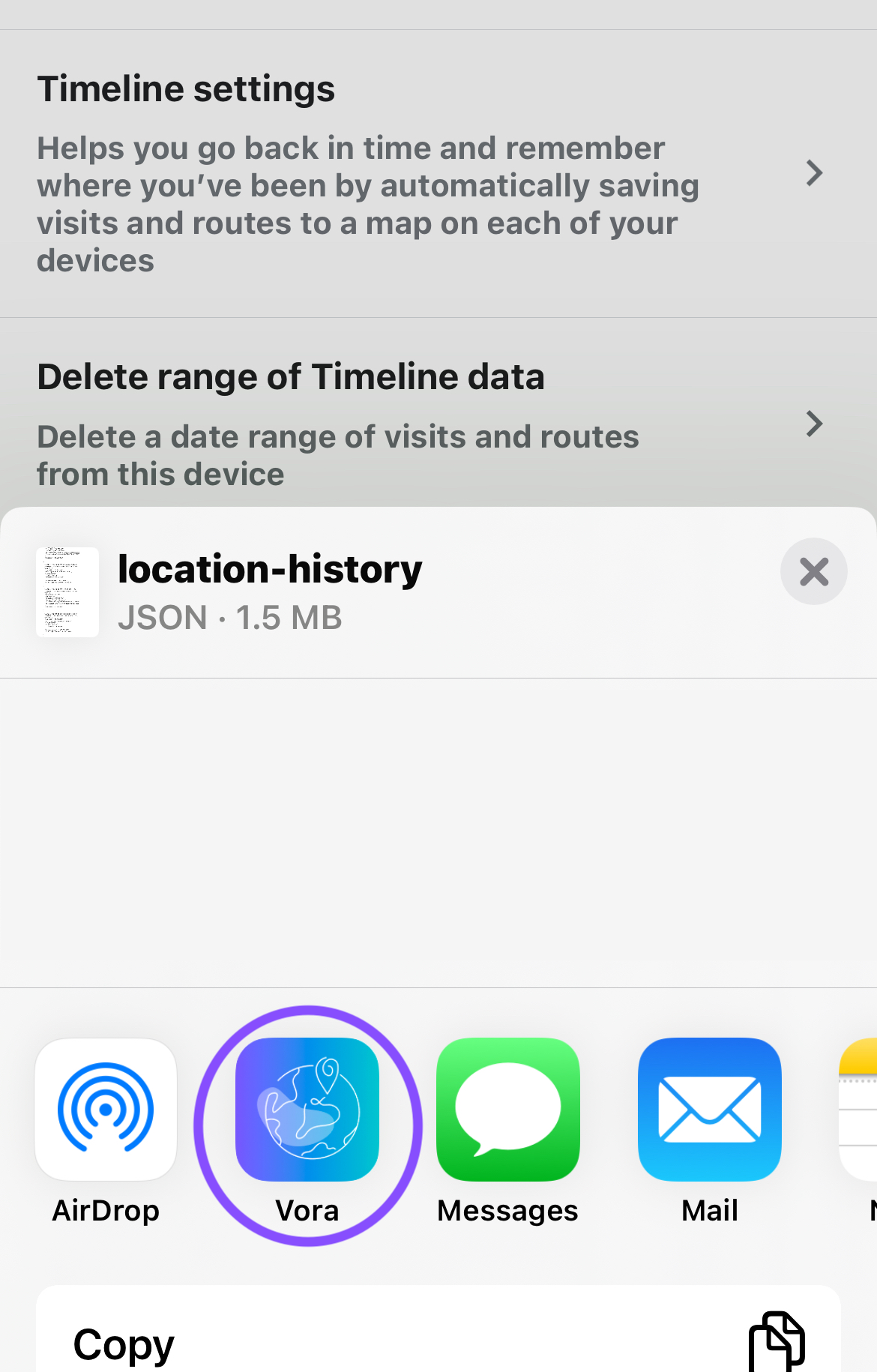
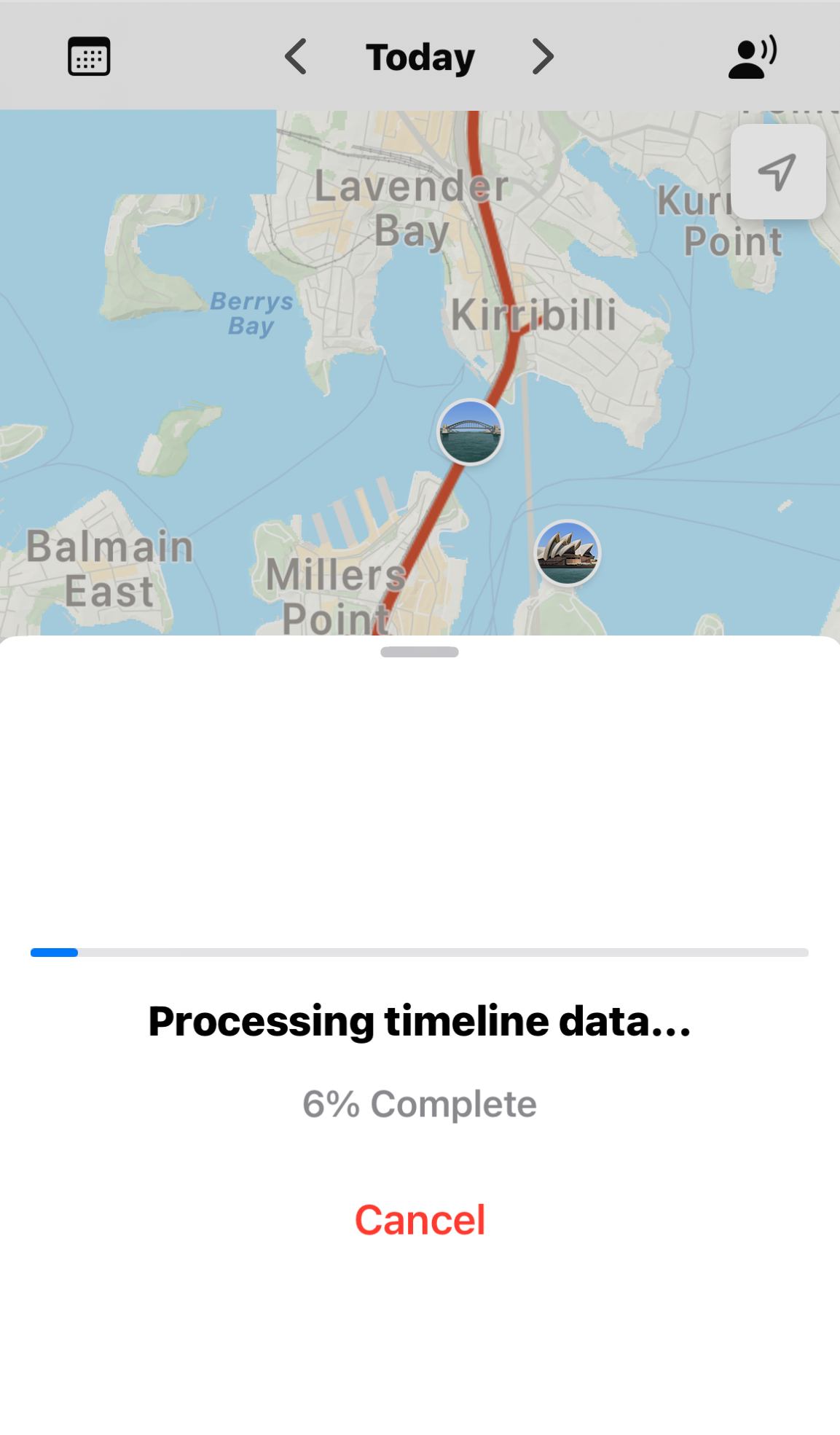
- When prompted, select Vora from the share sheet.
- Vora will open and automatically start importing your Timeline data.
- You’ll see a progress bar and status messages as your data is processed.
- When finished, you’ll see a summary of imported files and any errors encountered.
If you do not see Vora in the share sheet, scroll to the right and tap “More” to find it.
Step 3: Review Your Imported Data
- After import, your Google Timeline locations will appear in Vora’s timeline and map views.
- You can browse, search, and analyze your historical visits and routes.
- If some files failed to import, check the error messages for details. Common issues include corrupted files or unsupported formats.
Importing Legacy Google Timeline Data (Web or Android Exports)
If you previously exported your Google Timeline data using the web-based Google Takeout process, or from an Android device, you can still import this legacy data into Vora.
- Open the Vora app on your iOS device.
- Go to Settings → Data Management → Import Google Timeline.
- Use the document picker to select your exported JSON file(s) or folder from your previous export.
- Vora will process and import your legacy Timeline data.
Tip: If you have multiple JSON files (for example, one per month), you can select a folder to import them all at once.
If you encounter any issues with legacy data formats, please contact Vora support for assistance.
FAQ
Q: What file formats are supported for import into Vora?
A: Vora supports Google Timeline exports in JSON format. KML and other formats are not currently supported.
Q: Is my data private in Vora?
A: Yes. All imported data stays on your device and is not uploaded or shared unless you choose to do so.
Q: What if I don’t see Vora in the share sheet when exporting from Google Maps?
A: Scroll to the right in the share sheet and tap “More” to find Vora. If it still doesn’t appear, make sure Vora is installed and up to date.
Q: Can I import data from multiple Google accounts?
A: Yes, you can repeat the export and import process for each account’s Timeline data.
Q: What happens if I import the same data twice?
A: Vora will attempt to avoid duplicate entries, but it’s best to avoid importing the same files multiple times.
Q: Does Vora support Google Timeline exports in KML format?
A: No, only JSON exports are supported.
Q: Is my imported data ever uploaded to Vora servers?
A: No, all imported data remains on your device unless you explicitly export or share it.
Conclusion
Importing your Google Timeline data into Vora lets you take control of your location history, visualize your travels, and keep your data private. If you have questions or feedback, please contact the Vora support team or visit the help section in the app.